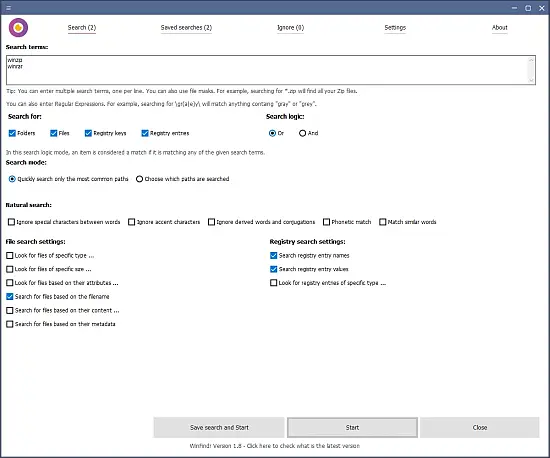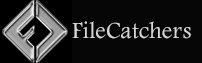Portable WinFindr 1.8

WinFindr Portable is a powerful, lightweight, and versatile data searching application built exclusively for Windows platforms. Designed to fill the gaps left by traditional Windows search functionalities, WinFindr Portable offers users a comprehensive solution for quickly locating files, folders, and Windows registry data through an intuitive interface enhanced by advanced search parameters. Its efficiency and simplicity, combined with an impressive array of features, make it a standout tool for both casual users and power users who demand precision and speed when managing their data.
This detailed overview expands upon WinFindr Portable’s core functionalities, design philosophy, advanced features, user experience, technical foundations, and how it fits into modern data management workflows.
Philosophy and Purpose
WinFindr Portable emerged to address common frustrations users face when searching for data on Windows. Built to be fast, resource-efficient, and powerful, it focuses on delivering:
Comprehensive Search Capabilities: Covering files, folders, registry keys, and content within certain file formats.
User-Friendly Operation: Minimalistic design and clear workflows so users can locate data without steep learning curves.
Advanced Search Logic: Support for multiple simultaneous terms, negative terms (terms to exclude), wildcards, and regular expressions.
Portability: A lightweight tool that can operate without installation, making it ideal for on-the-fly use or troubleshooting.
Its mission aligns with helping users reclaim control over their digital data in a manner that is both speedy and reliable.
Key Functionalities and Features
1. Integrated Search Across Multiple Data Types
Unlike default system search tools that focus principally on file system indexing, WinFindr Portable can search simultaneously across three core domains:
Files: Locates files and folders based on names, extensions, sizes, and metadata.
Registry: Searches Windows registry keys and entries for precise configurations or leftover data.
File Content: Supports text-based search inside text files, Microsoft Word documents (DOC/DOCX), OpenOffice Writer files, and text-based PDF documents.
This tri-domain approach allows users to perform holistic searches — for instance, tracking down configuration files by registry info while simultaneously locating relevant documents by content.
2. Multiple Search Terms with Logical Operators
WinFindr Portable supports multi-term input and uses logical combinations to narrow or broaden results:
Inclusion of multiple terms: Returns results containing all search terms.
Negative search terms: Exclude results containing specific words or patterns.
Natural language handling: Intelligently ignores accents and minor spelling variations.
Regular expressions & wildcards: Allow sophisticated pattern matching for complex queries.
Additionally, the proximity search allows users to find files where two or more terms appear within a specified number of words—a major advantage for nuanced content discovery.
3. Advanced File Masks and Content Search
Users can leverage file masks or wildcards like *.jpg or report_??.docx to refine searches further. The application’s experimental content search extends beyond simple text files to major document and PDF formats, searching inside these file types without needing to open them manually.
4. Natural Language and Linguistic Flexibility
WinFindr Portable’s search engine supports linguistic variants:
Searches ignore diacritics, meaning a query for “cafe” matches “café.”
Conjugations and derived word forms in English are considered, so a search for “invoice” will also match “invoicing.”
The software supports many languages through built-in translations, making it accessible globally.
5. Result Management and Export
All search results can be saved or exported into multiple formats such as TXT, CSV, and HTML reports. This feature enables users to document findings, share search outcomes with others, or maintain an audit trail.
6. Support for Windows Dark Mode and Multilingual Interface
WinFindr Portable respects the Windows system-wide dark mode setting, offering a visually comfortable experience to reduce eye strain. It also comes pre-packaged with translations for numerous languages, including Chinese (Simplified and Traditional), French, German, Spanish, Japanese, and many more.
7. Portable Version and Command Line Interface
The application includes a portable executable that does not require installation or administrative privileges. It can be run directly from a USB drive or any Windows PC, facilitating troubleshooting or rapid deployment.
Beyond the GUI, WinFindr Portable supports command line parameters, enabling integration into scripts, automation workflows, or remote deployment scenarios. Options exist to enable or disable registry or file system search independently, to modify search logic, and to set output paths—all useful for advanced users or IT administrators.
User Experience and Interface
Minimalistic and Efficient UI
WinFindr Portable’s user interface is straightforward and intentionally designed without clutter, focusing on usability:
A simple search input field prominently at the top.
Options panel for toggling search domains (files, folders, registry).
Parameters such as case sensitivity, file masks, or regex toggles.
Results list showing clear file or registry key paths, modified dates, and snippet previews.
Save or export buttons readily available.
Such design choices ensure users find what they are looking for quickly without distractions.
Search Speed and Responsiveness
Despite the power under the hood, WinFindr Portable remains lightweight. Searches execute rapidly even with multiple search terms and complex parameters. The program is optimized to reduce CPU and memory usage so as not to hamper other system operations.
Technical Design and Implementation
WinFindr Portable is built on efficient data indexing and parsing algorithms tailored to Windows file system structures and registry organization. Its search engine is capable of parsing hierarchical paths and registry branches intelligently, expanding search queries dynamically over relevant locations.
Content searching within documents leverages embedded parsers capable of reading common file formats’ text content without relying on external applications. This allows native support for Microsoft Word DOC/DOCX and PDF (text-based) files, which is rare in lightweight file search utilities.
The command line support is robust, opening possibilities for IT automation scenarios such as:
Scheduled system hygiene and cleanup scripts
Bulk audits of installed software or configurations via registry key searches
Automated document retrieval based on dynamic search queries
Real-World Applications
Everyday Users
For everyday Windows users, WinFindr Portable helps easily locate lost or misplaced files, such as photos, documents, or downloads. The natural language search reduces the need for overly precise queries, helping users who do not remember exact filenames.
IT Professionals
System administrators save time tracking registry keys across user machines or servers, quickly identifying configurations or inconsistencies. The command line variant can be incorporated within larger system maintenance tasks.
Researchers and Writers
Users working with large document repositories benefit from content-based search, finding exact reports or papers using key phrases even when filenames are obscure.
Software Developers and Testers
WinFindr Portable simplifies locating configuration files, logs, and registry entries pertinent to software debugging and version tracking, speeding up diagnosis and patch validation.
Comparison to Windows Native Search
While Windows Search offers indexing and basic file searches, it:
Often struggles with registry data searching.
Provides limited support for complex multi-term or proximity searches.
Can be slower on non-indexed drives or when handling large folders.
Has fewer options for saved results and query export.
Lacks natural language and advanced wildcard/regex integration.
WinFindr Portable complements or even replaces Windows Search in these scenarios by offering targeted, deeper searches without heavy resource use or GUI complexity.
Licensing and Availability
WinFindr Portable is offered free of charge as freeware.
Its installer and portable versions ensure flexibility in installation.
Developed and maintained by a small team or solo developer, ensuring focused improvements and responsive updates.
Available for all currently supported Windows versions (including Windows 10 and 11).
Summary
WinFindr Portable is a small, fast, and powerful Windows search utility designed to give users and professionals fine-grained control over locating files, folders, registry keys, and text content. Supported by features uncommon in similarly sized tools—such as multi-term natural language searches, negative terms, proximity searches, and deep content querying for documents—it allows complex search operations to be performed easily and reliably.
Its lightweight footprint, portability, dark mode support, and command-line automation options make it suitable for use cases ranging from casual user file recovery to professional system administration and document management. This breadth of functionality, combined with its simplicity and speed, positions WinFindr Portable as a must-have complementary tool for anyone seeking mastery over their Windows data environment.
Changelog:
Key Changes:
- Two new natural language search modes: Similar word matching and phonetic matching.
- You can now have WinFindr Portable to stay running in the tray area as an icon, and configure it to start automatically with Windows.
- Improved compatibility with screen readers and other accessibility features.
Improvements:
- New feature: Added two new natural language search modes, to find data based on word similarity and a phonetic search.
- New feature: You can now set WinFindr Portable to automatically start with Windows. This is available in Settings.
- New feature: You can set WinFindr Portable to stay running in the Windows task bar as a tray icon. This is available in Settings.
- New feature: You can now set WinFindr Portable to always start with administrator privileges. This is also available in Settings.
- New feature: Added a compact tabs mode, which will better utilize all the available space within the program window.
- The search now displays an indeterminate progress if actual progress is not possible to be shown, for example when the system is searched for the first time.
- Improved the compatibility with screen reader software by adding a special screen reader UI mode. Also available from the Settings.
- The special screen reader UI mode is automatically enabled if a screen reader is detected to be running in the system.
- Increased the default maximum search result count from 999 to 9999.
- If user attempts to activate a license and no license if found, the error message now also reminds the user that an internet connection is required to activate a new license.
- Clicking the result list now closes the Filters menu, if open.
- The Search Log now uses a normal font color instead of the gray font.
- The user interface now automatically adjusts its default font size to better match the system font size.
- The program window title now says WinFindr Portable Pro for those awesome people who have bought the Pro version.
Fixes:
- When changing settings and using the Restore Default Settings button, it was possible that Save Settings was not visible, making it rather impossible to save the new settings.
- In some systems, starting the search could always display a “Failed to write settings to disk” error. Which was rather annoying.
- In some systems, sometimes after resizing the program window, there might be a phantom scroll bar drawn over the UI. This was a cosmetic issue, not affecting the way the program worked but it could be rather distracting.
- In Settings, the translation list was so wide its scroll bar was usually outside of the visible user interface area.
- It was possible to start the search without any search options enabled.
- Clicking the Restore Default Settings did not always fully restore the default settings.
- When searching only for files, the Sort By filter in the Results list was still showing sort options relating to folders and registry data.
- If you had search results listed, unchecking the Hide counts from the tab names option didn’t work.
- Changing the color mode without restarting the WinFindr Portable could cause the Apply My License button to be shown with the wrong color.
- The user interface could sometimes display an additional vertical scroll bar.
- Version 1.7’s executable was not digitally signed.