Portable Service Trigger Editor 4.0.3.85
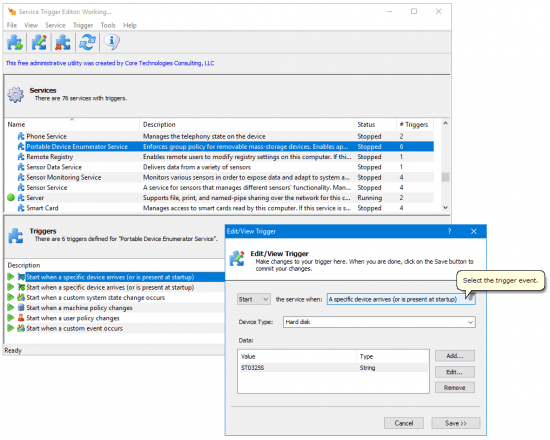
Service Triggers allow Windows Services to start or stop when certain conditions are met. With triggers, services can run efficiently, only when necessary — instead of having to start at boot and running 24×7.
Having control over these rules will help to prevent certain services from always running, which can potentially clog your system’s resources. It comes displayed from a clean interface that includes mouse-over help for various areas when needed. The top pane shows all the services installed on your PC. Those running will have a green circle to the left, while those having triggers will feature a blue puzzle-piece (the symbol of a trigger). Services can be started or stopped from the Service Menu. Choose Only Services With Services from the View Menu to hide the services that do not have triggers.
The bottom pane of the screen shows the triggers for the selected service (if there are any). The icons to the right capture some of the trigger’s configuration. Use the Trigger Menu to add, edit, or remove the triggers. Triggers can be added easily by selecting the desired service to manage and then add in the data to configure the new action.
Starting/Stopping Services
With Triggers, services can be started or stopped when
A device arrives (or is present when the system starts);
The computer joins or leaves a domain;
A firewall port is opened or closed;
A machine policy or user policy changes;
The first IP address on the TCP/IP networking stack becomes available or the last IP address on the stack becomes unavailable.
A custom event (or system state change) occurs.

