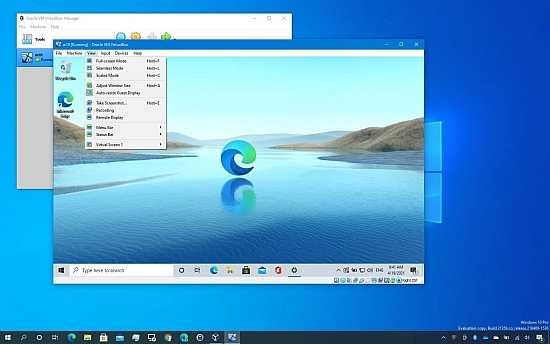Portable VirtualBox 7.0.4 Multilingual

VirtualBox Portable is a hardware-specific full virtualizer. It is now the only professional quality virtualization solution that is also Open Source Software, aimed at server, desktop, and embedded use. VirtualBox is a powerful virtualization product that can be used in both the enterprise and at home.
VirtualBox Portable’s features are useful in a variety of situations: Running multiple operating systems at the same time. VirtualBox Portable allows you to run multiple operating systems at the same time. This allows you to run software designed for one operating system on another (for example, Windows software on Linux or a Mac) without having to reboot.
Whether you are a professional software tester or simply like to test a variety of apps before settling on the one that best meets your needs, you are probably aware that a virtualized environment can save you a lot of time: you can install any app without fear of it messing up your previous settings, and you can uninstall it just as easily.
And if you want to test the same app on several operating systems, Oracle VM VirtualBox can be quite helpful.
User-friendly layout and steps to follow for adding a new machine
The application comes with an intuitive interface that allows users to add a new virtual machine and choose the OS they prefer (be it Solaris, Windows, Linux, BSD or Mac OS X), as well as the exact version.
The next steps include assigning the new virtual machine the amount of RAM and HDD space it will take, as well as the type of storage, dynamic or fixed, it is to occupy on the PC.
Working with virtual machines
In order to launch any virtualized OS, you simply need to press the Start button – once it is running, you can pause, reset or close your virtual machine, or even clone it or create a dedicated desktop shortcut to help you open it whenever you need it.
Advanced features
If you are an expert user, you can also benefit from the specialized functions of Oracle VM VirtualBox, such as shared folders, seamless windows, 3D virtualization, multi-generation branched snapshots, remote machine display and modularity.
Oracle VM VirtualBox also includes versatile hardware support, allowing you to create virtual machines with multiple virtual CPUs (regardless of how many cores you have physically on your PC), that recognize USB devices, or that have multi-screen resolutions, integrated iSCSI support, and PXE network boot.
A top product on the market
To wrap it up, it is safe to say that Oracle VM VirtualBox can come in handy to both novices and experts: while the former can get their virtual machines up and running in no time, the latter can customize their virtualized environment to the tiniest details.
Since you can configure what kinds of “virtual” hardware should be presented to each such operating system, you can install an old operating system such as DOS or OS/2 even if your real computer’s hardware is no longer supported by that operating system.
Software vendors can use virtual machines to ship entire software configurations. For example, installing a complete mail server solution on a real machine can be a tedious task. With VirtualBox, such a complex setup (then often called an “appliance”) can be packed into a virtual machine. Installing and running a mail server becomes as easy as importing such an appliance into VirtualBox.
Disaster recovery and testing Once deployed, a virtual machine and its virtual hard disks can be thought of as a “container” that can be frozen, woken up, cloned, backed up, and relocated between hosts at will. Furthermore, using another VirtualBox feature called “snapshots,” one can save a specific state of a virtual computer and revert to that state if necessary. This allows for unrestricted experimentation with a computing environment.
If something goes wrong (for example, after installing erroneous software or infecting the guest with a virus), it is simple to revert to a previous snapshot and prevent the need for repeated backups and restores. You can make an unlimited number of snapshots, allowing you to travel back and forth in virtual machine time. While a VM is running, you can delete snapshots to free up storage space.
Consolidation of infrastructure. Virtualization has the potential to dramatically reduce hardware and electricity expenses. Most computers today utilize only a fraction of their available power and operate with modest average system loads. A lot of hardware and electricity is wasted as a result. Instead of running many such underutilized hardware computers, one can pack numerous virtual machines onto a few capable hosts and balance the loads between them.