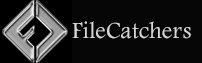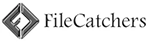UpDownTool v3.0 ISO (Windows 11 Downgrade)
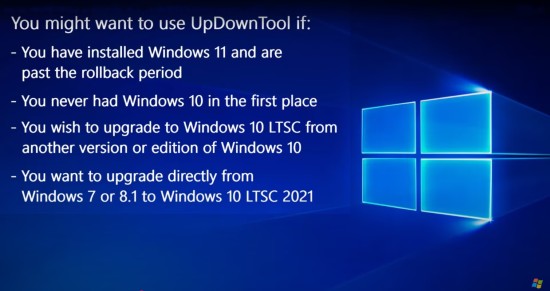
Microsoft’s Windows 11 has marked a significant shift from the familiar Windows 10 era. While Windows 11 introduces new features, UI changes, and enhanced security, not all users have embraced it enthusiastically. Many face compatibility challenges, performance issues on older hardware, or simply prefer the stability and familiarity of Windows 10. However, Microsoft’s official options for rolling back from Windows 11 to Windows 10 are limited, often restrictive, and cumbersome once a certain “rollback” window closes.
Addressing these issues head-on, UpDownTool, developed by teknixstuff, has quickly gained attention as a powerful, free, and user-friendly utility that enables users to move between Windows 11 and Windows 10 easily, with minimal risk of data loss and without the pain of full clean installations or complex manual procedures.
This comprehensive and detailed description explores UpDownTool’s features, design philosophy, technical operation, workflows, benefits, risks, and its growing role as a practical solution for Windows users worldwide seeking flexibility in OS management.
What is UpDownTool?
UpDownTool is a lightweight Windows utility designed to enable a seamless switch between Windows 11 and Windows 10—specifically Windows 10 LTSC 2021 edition—bypassing Microsoft’s typical rollback limitations. Unlike built-in rollback options restricted to 10 days post-upgrade or requiring complete OS reinstallation, UpDownTool enables an in-place system conversion preserving all user settings, installed applications, personal files, and device drivers.
Developed and maintained by teknixstuff, UpDownTool leverages deep system knowledge and scripting to realize this transition in as few as five clicks. As such, it eliminates significant barriers for users unhappy with Windows 11 or wanting to standardize on Windows 10 LTSC, which offers a long support cycle with minimal bloatware and corporate-focused stability.
Additionally, this tool supports upgrades and “repairs” within Windows 10 LTSC and allows migrating from older Windows 7 or 8.1 systems directly to Windows 10 LTSC 2021, making it a versatile instrument for IT operations.
Key Features and Functional Highlights
1. One-Click Downgrade from Windows 11 to Windows 10 LTSC
The marquee feature of UpDownTool is enabling Windows 11 users past the Microsoft rollback deadline to revert to a trusted, stripped-down Windows 10 LTSC edition. This saves users from cumbersome clean installs while preserving their data environments.
2. Upgrade and Repair for Windows 10 LTSC
For existing Windows 10 LTSC users, the tool facilitates seamless upgrades within LTSC builds and can repair corrupted installations by refreshing system files without affecting user data.
3. Direct Upgrade Path from Windows 7/8.1 to Windows 10 LTSC
Users still running legacy Windows versions can directly jump to the supported, long-lifespan LTSC edition of Windows 10 without needing sequential upgrades or complex migration tools.
4. Preserves User Data, Programs, and Settings
UpDownTool avoids wiping personal files, installed software, system drivers, and customized preferences. The transition aims to be transparent from a user perspective, reducing downtime and reconfiguration.
5. Removes Windows 10 and 11 Bloatware
When applied, the tool installs a clean Windows 10 LTSC environment free from Microsoft Store apps, Cortana, ads, or forced AI features, offering improved performance and a distraction-free operating system.
6. Extends Official Microsoft Support Until 2032
By moving to Windows 10 LTSC 2021, users gain extended security updates and system support, critical for enterprise users or those with hardware that cannot or should not upgrade.
7. Minimal User Interaction: Simplified UI
The tool’s interface is designed for simplicity: users run the executable, confirm the intended operation, and let the tool handle intricate technical processes in the background.
8. Supports Multiple Windows Editions and Architectures
UpDownTool works across Home, Pro, Enterprise, and Education editions, supporting both 64-bit and 32-bit architectures depending on target OS versions.
How Does UpDownTool Work?
UpDownTool achieves its functionality by intelligently replacing core Windows system files, restructuring installation metadata, and aligning licensing mechanisms to conform with Windows 10 LTSC without a full reinstallation. The practical steps include:
-
System Analysis: Verifies current Windows version, system stability, and hardware compatibility.
-
Edition Conversion: Swaps out Windows image files to reflect the target LTSC edition.
-
Preserves Existing Program Data: Avoids registry wipes or user profile deletions.
-
Bloatware Removal and OS Optimization: Disables or removes default apps and services unnecessary in LTSC.
-
Reactivation and Licensing: Adjusts product key and activation to fit LTSC requirements.
-
Reboot and Finalization: Completes the downgrade or upgrade with system reboot ensuring full integration.
Benefits of Using UpDownTool
Effortless OS Transition
The conventional rollback or downgrade options push users to back up, reinstall OS, reinstall applications, restore data, and reconfigure settings. UpDownTool automates this entire workflow with minimal interaction, saving time and reducing risk.
Data Security and Continuity
Because it does not wipe user data or software, UpDownTool prevents loss of critical files and configurations, safeguarding user productivity during OS change.
Cleaner Windows Experience
The switch to LTSC yields a streamlined Windows without forced telemetry, bloatware, or unwanted app bundles, providing faster boot times, reduced CPU use, and better battery life on portable devices.
Extended Support Lifespan
Windows 10 LTSC editions receive longer support periods, ideal for business users, embedded systems, or anyone prioritizing stable, maintained environments.
Compatibility Enhancement
For legacy hardware or systems struggling with Windows 11 requirements, UpDownTool provides a safer upgrade trajectory to a mature and tested Windows version.
Typical Use Cases and Target Users
Technicians and IT Departments
IT teams find UpDownTool invaluable for rapidly rolling back freshly upgraded systems that don’t meet business or user standards, allowing centralized control with minimal manual reinstallations.
Business and Enterprise Environments
Organizations reliant on stability and long-support timelines use the tool to standardize systems on Windows 10 LTSC, ensuring compliance and reducing update disruptions.
Power Users and Enthusiasts
Technical users looking to avoid Windows 11’s aggressive feature rollout or privacy concerns benefit from the tool’s clean Windows 10 LTSC deployment.
Users with Older Hardware
By moving devices backward to a lighter, supported Win10 LTSC edition, users prolong hardware lifespans and avoid forced costly upgrades.
Educational Institutions
Schools and labs prefer stable, minimally changing OS environments for ease of maintenance, where UpDownTool aids in curating suitable Windows versions.
Potential Caveats and Considerations
Despite impressive functionality, users should be aware of:
-
Licensing Issues: Windows 10 LTSC is intended for volume licensing; home or consumer users may face activation issues.
-
Unsupported Officially: Does not replace official Windows downgrade paths; risks include future update complications.
-
Backup Recommendations: Critical to back up all data as with any major OS modification.
-
Third-Party Tool Risks: Always ensure the latest verified versions to avoid malware risks.
-
Limited User Support: Some troubleshooting knowledge or community support may be needed for complex cases.
Installation and Usage Guide Overview
-
Download the Latest UpDownTool Version from the trusted teknixstuff distribution.
-
Prepare a Reliable Backup of important files and system images.
-
Run the Tool as Administrator to grant necessary system-level permissions.
-
Select the Operation Type: downgrade from Windows 11, upgrade/reinstall Windows 10 LTSC, or repair.
-
Follow On-Screen Instructions: Confirm operations and let the automated script execute.
-
Reboot the System: Finalize changes and check OS version and activation status.
-
Restore or Reconfigure if Needed: Post-process fixes or personalization.
Why UpDownTool Stands Out in the Market
-
Unmatched Simplicity: Transitioning Windows versions typically complex and risky, here streamlined into a few steps.
-
Preserves User Environment: Unique in avoiding reinstallation hassles.
-
Tailored for LTSC Windows Versions: Offers a path not readily available through standard Microsoft tools.
-
Free and Accessible: No cost or subscription unlike many enterprise downgrade tools.
-
Rapid Growing Reputation: Enthusiast and professional endorsements confirm consistent performance.
Conclusion
In a digital ecosystem dominated by constant change and software complexity, UpDownTool by teknixstuff provides a vital, pragmatic solution that empowers users to regain control of their Windows environment. It bridges the gap between Microsoft’s restrictive rollback options and the practical needs of users requiring a stable and efficient operating system experience.
Strategically positioned to facilitate smooth Windows 11 to Windows 10 LTSC transitions, repair Windows 10 LTSC, or upgrade from older OS versions, UpDownTool combines technical sophistication with accessibility. It reduces downtime, enhances security through a minimal bloat approach, and extends the usable life of PC hardware via supported Windows versions.
For anyone grappling with Windows 11 compatibility woes, licensing constraints, or the desire for a clean, efficient system with guaranteed support into the next decade, UpDownTool represents an indispensable resource. It is a testament to community-driven innovation providing practical, free solutions for today’s complex Windows challenges.
Download UpDownTool (Window 11 to Windows 10 LTSC)
Filespayout – 4.1 GB
RapidGator – 4.1 GB