Portable PCData Back 2.4.0.0
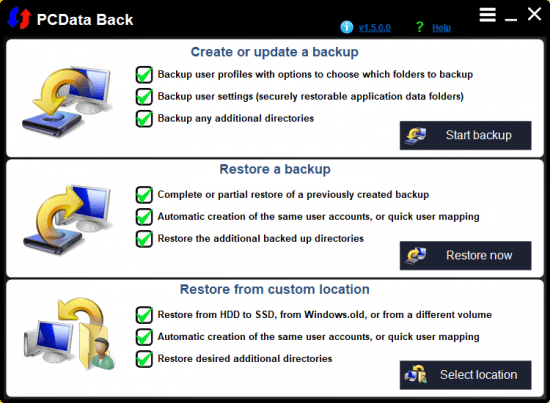
PCData Back Portable is a professional backup & restore tool for Windows, which allows you to easily backup and restore user (and other) data. It has the impressive restoring ability to create the exact same user accounts and restore data directly from a different volume or from Windows.old, making this tool a great backup/restore solution for Windows reinstall, migration to SSD or bigger HDD, or simply to keep a safe backup copy of your data.
PCdata Back allows you to easily backup and restore user (and other) data. It has the impressive restoring ability to create the exact same user accounts that were backed up, making it a great backup solution for Windows reinstall, migration to SSD or bigger HDD, restoring user data from Windos.old or from a different PC, or simply to keep a safe backup copy of your data.
This feature was built with simplicity and ease of use in mind. All options are shown in one pane, so you setup everything in just a few clicks.
PCdata Back can also automatically detect user folders that have been moved to a non-standard location, so you don’t need to worry about that.
In order to use PCdata Back, you just need to download the executable file by pressing the button above, and then launch the downloaded file. No installation is required. You will be presented with a screen similar to the picture above. Then click the button of your choice; if you’re going to create a new backup or udate an existing one, click Start backup.
Otherwise, if you are going to restore a backup, click Restore now. PCdata Back will open a File browsing dialog, allowing you to search for and select the backup file to open. Then you will be taken to the Restore section.
The Restore section is even more dynamic. User data can be restored to different user accounts, or the same user accounts can be automatically created on the fly by the restoring process. Finally, the extra backed up folders can be restored to locations different from the original ones, and all this can be setup within just a few seconds.
As mentioned above, PCdata Back can also restore data from a different volume containing a previous Windows installation. In addition, you can restore data from C:\Windows.old. This where existing data is moved to when you perform a new OS installation by booting up from the Windows install media. If you find this location in your PC, then you may have your old photos or documents there, and you can use PDCata back to easily restore them.
Choose the data to backup
If you need to create a brand new backup, you can select the user account(s) you are interested in, as well as the user folders (like Application Data, Documents, Music, Videos, Desktop, Downloads, Pictures, or other folders). You even get the possibility to choose additional directories to be added to the backup.
You can assign your new backup a relevant name and select its location – if you only want to update an existing backup, you can check the option that allows you to only copy the new files, whereas the system files and the hidden ones are skipped.
Conclusion
All in all, PCData Back can become your go-to solution for quickly backing up information about your user profile, even if you have very little PC skills. Restoring a backup is just as easily done, with minimum input needed from the user.
