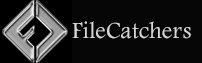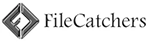Portable Wi-Fi Filter Tool 1.2

Computers with Windows will show you a list of available WiFi networks in your surrounding , If you have a lot of wireless access points within your area, then you could have a lot of SSIDs (network names) in your available wireless networks list, to find the target Wi-Fi network you need to take some time. You may also want to block users from connecting some specific WLAN SSIDs, to ensure that corporate devices within corporate premises are only using the corporate network.
You can remove one or all of them from your list of Network Profiles or available networks. Windows doesn’t allow you to hide Wi-Fi networks Windows via a graphical user interface. You are required to run a few commands on Administrator Command Prompt.
1. Whitelist Only Wi-Fi Connections You Want
netsh wlan add filter permission=allow ssid=”WIFI NAME” networktype=infrastructure
2. Blacklist Nearby Wi-Fi Connections From Your List of Networks
netsh wlan add filter permission=block ssid=”WIFI NAME” networktype=infrastructure
There are many more commands you can use but if you are not an advanced windows user, this method will be complicated for you therefore we have coded a portable freeware to simplify all these processes.
Supported languages : English ,Turkish , German , French , Bulgarian , Polish , Dutch (Nederlands) , Russian , Korean , Português (Brasil) , Spanish , Italian , Lithuaninan , Chinese (Simplified) , Japanese , Greek , Hebrew
How to use Wi-Fi Filter Tool
You can either Type the name of the Wi-Fi SSID in the space at the top or select it from the drop-down list and use the plus sign button to block it. The drop-down list in the software interface is only active when you are connected to a Wi-Fi network.
When you switch to the Enable WhiteList feature, you can use the WifiFilter.ini file to change the behavior of automatically adding recently connected wireless networks to the list.
WhiteListAddCount=0 : Feature is disabled.
WhiteListAddCount=1 : An already connected wireless network is automatically added to the list.
WhiteListAddCount=2 , 3 , 4 , 5 : Specify how many pre connected wireless networks you want to add to the list.
If you enable the WhiteList feature, SSIDs that have been blocked will be removed from the list.
If you want to block too many networks in the list, use whitelist mode. When you click to select the Enable white list check box, the last wireless network you connected to is automatically added to the list, so your Internet is not interrupted. By checking the Whitelist box , only the networks listed in the software interface will be visible in the WiFi list.
Release Notes:
1. [ FIXED ] – The refresh button isn’t updating the drop-down list.
2. [ FIXED ] – If wifi is not connected, the wifi list cannot be shown.
3. [ FIXED ] – If location is disabled in Windows 11, The list cannot be updated.
4. [ FIXED ] – Mouse flickers in input boxes.
5. [ ADDED ] – An option to open the Location settings in the file menu.
6. [ ADDED ] – Some code Improvements.