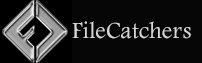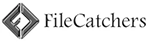Portable ReIcon 2.2 Multilingual
![]()
ReIcon is portable freeware that enables you to save and restore your desktop icon layout. If you frequently change your screen resolution (e.g. to play games or use applications that require a specific resolution), you are probably familiar with the problem of your desktop icons being jumbled into a mess after you switch back to your normal resolution. ReIcon solves this problem by allowing you to save your desktop icon layout and restore it later with the click of a button (or with the right-click context menu).
ReIcon is very easy to use. Set your icons the way you like them, save the layout, then restore this layout later when the need arises.
Benefits :
– Save your favorite icon layout for each resolution
– Save many different layouts
– It’s portable, no need to install anything
– Unicode support
– Easily add “Save/Restore Icon Layout” to the right-click context menu
– CMD support (at CMD, type ReIcon /? for help)
– Align icons to Grid – this allows you to snap your desktop icons to a grid, similar to Windows’ Auto-Arrange feature)
How To Use ReIcon :
Extract the ZIP to any folder and then run the program. Click the “Save Icon Layout” button to save the current desktop icon layout. Then in the list of saved layouts you will see the name of the “New Icon Layout”, its resolution, and the number of icons. To restore a saved layout, select the layout from the list and then click the “Restore Icon Layout” button.
You can also right-click the saved layout and choose “Restore” from the context menu. Yet another way is to double-click any saved layout in the list to quickly restore that layout. To delete a saved layout, either select the one you wish to remove and click the Delete button, or right click it and select Delete from the context menu.
You can add “Save/Restore icon layout” to your Desktop or My Computer right-click menu. To do so, click the Options menu and then to ‘Add Context Menu‘ , choose an appropriate option. To remove them, go to the same location, and choose “Uninstall All”.
To add only the Restore option to the context menu, select it first, then select ‘Desktop’ and/or ‘My Computer’ to apply to that menu. Clicking the “Add Only Restore Option” and/or “Use Shift Key to Display” will not create context menu entries, only sub-menus.
If you wish, you can right click the ReIcon Application system tray icon and restore any Icon layout
Note 1: In ReIcon’s Options menu, if “Disable Auto-Arrange” is NOT selected (by default, it is), and the Windows desktop context menu entry ‘View –> Auto-Arrange Icons’ IS selected, then ReIcon’s ‘Restore Icon Layout’ feature may not work properly. To Stop Desktop Icons From Changing Positions after log in , restart or refresh please Untick “Auto Arrange icons” feature.
Note 2: If you have multiple monitors and these monitors have separate icon structures, after saving Icon positions layouts , Desktop context menu auto align to grid feature must not be marked, because after the restore , it causes the icons on the closed monitor to appear on the active desktop. In addition, Align Icons To Grid feature shouldn’t be selected in the program settings (under disable auto Arrange)
To automatically restore your saved desktop icon layout when you log in:
Right-click the backup you created in the ReIcon list and select ‘Add shortcut to startup folder’. This will add the shortcut to the startup folder. To remove the shortcut from the startup folder, right-click the backup in the list again and uncheck it.
Note: To start ReIcon in the tray during the user session, you must select “Start ReIcon with Windows” from the Options menu.
Supported operating systems: Windows 11 , Windows 10 , Windows 8.1 , Windows 8 , Windows 7 , Windows Vista , Windows xp – (both x86 and x64)
Supported languages: English , Turkish , German , French , Polish , Hungarian , Russian , Chinese (Simplified) , Korean , Swedish , Portuguese (Brazilian) , Czech , Japanese , Spanish , Dutch (Nederlands) , Romanian , Italian , Greek , Hebrew , Lithuanian , Slovak , Vietnamese, Ukrainian
Release Notes:
1. [Fixed] – On some systems, the error message ‘Unable to write file!’ appears.
2. [Added] – Option to specify the name of the backed-up file in the INI file.
3. [Added] – Some code improvements.