Windows – Fix Windows 10 Activation after Big Hardware Change
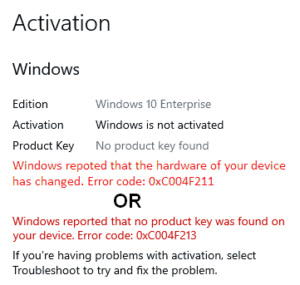
Addresses errors 0xC004F211 and 0xC004F213.
- Open Settings and then Update & Security
- Go to Activation section
- Click the Troubleshoot link
- If you have UAC enabled, click Yes when prompted to do so
- When the problem detection process completes, select the link saying “I changed hardware on this device recently”
- Use your credentials and sign in to your linked Microsoft Account
- Select the device you are currently working on and then click the Activate button
- Once Windows gets activated, close the ongoing page
- After completion of the process, restart your Windows PC and check if the issue is solved
