Excel – Unable to Open https… Cannot Download the Information you Requested
Last week I had Windows 10 installed with all updates to date. Wanted a fresh install since something seemed to go wrong after a hardware upgrade, so I downloaded the Windows 10 ISO file from Microsoft, the one updated to date. I installed the same Office version I had before, from the exact same ISO file.
I have an Excel file with prices I am checking regularly and I tried to manually open a hyperlink and BOOM! Error!

The same link worked fine like 2 hours ago on an updated version of Windows 10, I assumed the same as the one in the new ISO. The link is to a webpage and not an online PDF file or anything to download. Must have been something I did before, or something different in the ISO than in the updated Windows I had.
I will post two methods of fixing this, a long one and a short one:
A. Long version – you see, step by step, what needs to be done, with screenshots
B. Short version – you create a file that you open and import its values into the Windows Registry
A. LONG, step by step version, with screenshots
1. Check what type of Windows you have – a 32-bit or a 64-bit – see below 2 ways of doing this and an example image:
- right click This PC – Properties, check under System type for the OS type
- open start – Settings – System – About, check under System type for the OS type
![]()
2. Check what type of Office you have – a 32-bit or a 64-bit – see below 1 way of doing this and an example image:
- open any Office application – Excel, Word etc., I’ll go with Excel, go to File – Account – About Excel, and check the text written at the top

3. Open the Registry Editor – see below 2 ways of doing this:
- Start – Run – regedit – OK
- Start – type Registry – open Registry Editor
4.1. If you have a 64-bit Windows and a 32-bit Office, navigate to the following key: HKEY_LOCAL_MACHINE\SOFTWARE\Wow6432Node\Microsoft\Office\
or
4.2. If you have a 64-bit both Windows and Office or a 32-bit both Windows and Office, navigate to the following key: HKEY_LOCAL_MACHINE\SOFTWARE\Microsoft\Office\
5. Regardless of your Office version that you see under the above key (I have 15.0 and 16.0 for example – see image below), under the Office key create a new key named 9.0, if one with the same name doesn’t already exist
It should look like this (if your variant is 4.2, the link for the key changes accordingly):

6. Under the 9.0 key, create a key named Common
7. Under the Common key, create a new key named Internet
Now it should look like this:

8. On the right side of the Registry Editor window, right click in the white space and select New – DWORD (32-bit) Value
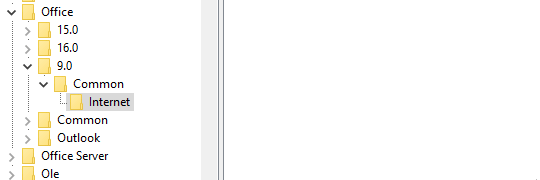
9. Name the new value as ForceShellExecute, open it by pressing Enter, then insert the value 1
It should look like this:

10. Close any open any Excel, Word, PowerPoint etc. file, then reopen the troublesome one and check your link again.
B. SHORT version, without screenshots
1. Copy the following text into Notepad and save as a .reg file
Windows Registry Editor Version 5.00
[HKEY_LOCAL_MACHINE\SOFTWARE\WOW6432Node\Microsoft\Office\9.0]
[HKEY_LOCAL_MACHINE\SOFTWARE\WOW6432Node\Microsoft\Office\9.0\Common]
[HKEY_LOCAL_MACHINE\SOFTWARE\WOW6432Node\Microsoft\Office\9.0\Common\Internet]
"ForceShellExecute"=dword:00000001
2. Execute the .reg file to import it into the Registry, accepting the “Are you sure…” dialog box
3. Close any open Excel, Word, PowerPoint etc. file, then reopen the troublesome one and check your link again
