Windows – Make a Folder or File Open when You Log Into Windows
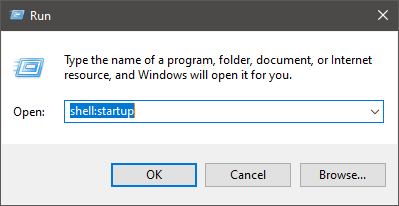
If you have a script you want to run at startup, a file you want to open (eg. to serve as a reminder for something), an application that doesn’t offer an option to add it to startup, or simply a folder you want to open next time you log into Windows, here is the simplest way to do it.
- Open Start – Run (WIN + R)
- Type the following then press Enter: shell:startup
- The Startup folder opens, it’s location is: C:\Users\YOUR_USERNAME\AppData\Roaming\Microsoft\Windows\Start Menu\Programs\Startup
- Add a shortcut to a script, an application, a folder, a file into the folder above to have it open each time you log into Windows
Note: if you add a shortcut to a file that you want to open only the next time you start your computer, then add a shortcut to the Startup folder also. This way you can delete both shortcuts when you log into Windows next time and your file opens as it is supposed to.


