Portable WinPaletter 1.0.8.4
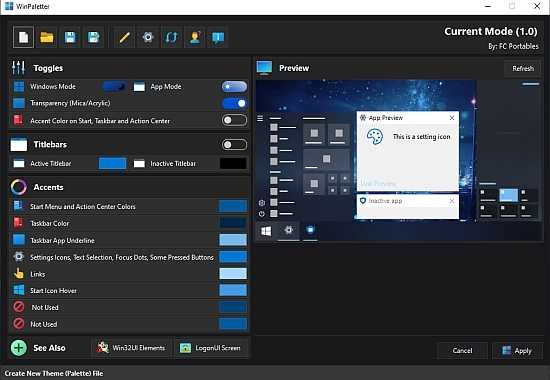
Windows is pretty generous when it comes to customization: as a user, you have the freedom to personalize your system in a variety of ways. Whether it is using widgets, changing your cursor’s look, or modifying the aspect of your taskbar, menus, and other such things — you can customize your system’s interface more to your liking.
If you’re looking to change the accents of your Windows 10 or 11 machine, then you might want to take a look at WinPaletter Portable, a software solution that affords you much more freedom than what you’d get by default. Alter the look of your system by changing the color of your taskbar, start menu, specify a color for the lines, toggles, and buttons, and much more.
Per your preferences
Those who like to personalize their system’s appearance will feel right at home here. With an interface as intuitive and straightforward as this one, there really isn’t anything worth addressing when it comes to setting everything up. Boot up the program, and start customizing.
For starters, you can switch between light and dark mode, toggle transparency, as well as modify the colors of your interface. You can begin by changing the Titlebar color: active and inactive states can have different colors, so feel free to experiment.
Make it your own
Where users can get very thorough with their customization is the Accents section. You can modify the look of many elements, such as the Start Menu, Taskbar, Action Center, as well as specify certain colors to appear while hovering over the Start button. There’s a lot of room for customization, and the Color Picker menu expands upon it.
You can pick virtually any color you want through the Color Wheel and Color Grid, but you can also have the program fetch the color palette from an image of your choosing. In addition, you can also tweak the look of the Win32 UI elements: the functionality is rather limited here, owing to Microsoft’s approach with their latest operating systems.
If you’re running Windows 10, you should also consider heading into the LogonUI Screen menu, which allows one to customize the appearance of their machine’s log-in screen.
WinPaletter Portable enables you to colorize Windows 10 and 11 accents without restrictions from an easy-to-use interface.
Personalization of your Windows machine is made easy with WinPaletter; it provides you with the ability to change almost every aspect of the way your desktop appears.
The interface is modern and lists the options for color changes for title bars, accents, and more. Preview the changes before committing to avoid clashes in color schemes.
Accent colors are stored in the Windows registry; one is stored as an array, and the others are stored singly in keys’ values. WinPaletter makes changing Windows elements’ colors as straightforward as possible.
You can also save your combo to a theme file. You can have multiple theme files for different actions if you want to suit the task at hand better.
WinPaletter will also help provide more contrast for those with vision problems.
WinPaletter is an excellent resource for changing the appearance of your Windows machine, and usage will be comfortable for any type of user.
Release Notes:
1. WinPaletter is written now in C# instead of Visual Basic .NET
- In 1.0.8.3, there is extensive optimization in code after coding language shift and bugs fixes.
- It is expected to face bugs due to programming language shift. Please report problems you may face in Issues.
2. Multiple users
- It is possible now to control multiple users in WinPaletter.
- This feature helped WinPaletter to reduce UAC dialogs appearance and fixed issue of not applying and getting theme data from a different account
- Due to unknown reason, when you apply certain theme items to another user, you may notice that current user profile that opened WinPaletter is affected by the theme until logoff and log back on. After doing so, you will find that the selected user’s profile is correctly themed, while the user who opened WinPaletter retains their previous state and is unaffected by the theme.
- So, the best practice method is to open target user then open WinPaletter inside this profile, not from a different one.
3. Cursors new features
- Cursors studio layout has been changed to tabs, making it easier to understand it instead of the old condensed layout
- Busy and app waiting cursors can be rendered in high size when high DPI is set
- Now you can select external cursors files instead of rendering them
- New style for busy and app waiting cursors; fluid. And dot scheme is changed into modern
- Fix scaling preview bug, and also in WinPaletter Store.
4. Sounds service
- Task Scheduler method is removed, being replaced by a service made by WinPaletter.
- This service listens to system events and play sounds according to the received event, and this method is relatively better than Task Scheduler method.
- This service can handle Windows shutdown, logoff, logon, account lock and unlock, and charger connection and disconnection sounds.
5. Drag and drop colors items
You can drag a color into another color to make it easier and quicker to change colors. You can also swap between colors, you can learn it from wiki.
6. Palette extraction and distribution
- If you are confused with colors for your Windows colors, WinPaletter now can generate a palette from one color or from an image.
7. Applying theme thread
- Applying WinPaletter theme is now in a separate thread, to fix issue of Windows and WinPaletter freezing
- New Explorer restart method (all to avoid crashing all open applications): When you apply a theme, firstly it will kill Explorer, waits for theme applying finish and finally reopen Explorer. Formerly, the method was both killing and opening after finishing theme apply.
8. Colors history
- Click on a color item and navigate to history tab, you will see all color used for current open item.
9. GUI language editor
- It will help you create, modify and update languages JSON files by showing mini-forms that you can edit so that you can see all text items in real time
10. New download sources for WinPaletter
- Including WinGet and Chocolatey
11. Theme log levels
- There is a new level called “Advanced details” that shows you all registry modifications and actions done to your system during theme applying
12. Windows Effects new feature
- Animate controls and elements inside window
Improvements:
- Minor updates in WinPaletter UI, as a preparation for a new major WinPaletter UI update (new look)
- In classic colors: Plus! 98 CD themes are included as schemes
- Rescue tools are returned, to help you fix your Windows and manage current Windows session if you are stuck in an error
- Classic colors preview speed improvements
- UI improvements
- This is in code, but nothing will be visible to you: make WinPaletter can handle Windows 12. WinPaletter will manage it as if it is Windows 11 until Windows 12 stable is released and WinPaletter is optimized and tested in it.
- Cyotek color picker component is updated into 2.0.0-beta.7
- Sounds
- Added Unlock and Charger connected sounds
- Fix empty icons after patching imageres.dll
- Fix “Sound API only supports playing PCM wave files” on opening a WAV file
- Added alert dialog on changing PE files resources, for example imageres.dll (for startup sound)

